Onyx One is a SaaS, Software as a Service, solution.
As a contractor, you will need to buy a plan depending on the number of active users:
Up to 5 active users, Onyx One is completely free of charge.
For 6 to 10 active users, you buy plan Professional 10, giving you 10 credits.
For 10 to 15 active users, you buy plan Professional 15, giving you 15 credits.
And so on.
As soon as you link an active user to 1 or more client's portals, only 1 credit will be used for this user.
A plan is always valid for 1 year.
What's in it for you
your employees can follow online training modules.
you can assign your employees on jobs and easily check if they are compliant to enter the client's site
You have better visibility on uploaded certificates, and you get a notification when the expiration date is approaching.
Your administrational burder is much lesser, since you upload your information only once, and you can share it with multiple clients.
Check your team before purchasing / renewing your plan.
Every active user (team member, manager, admin), who is linked to at least 1 client's portal, uses a credit as soon as the plan is active.
Inactivate the team members that
Click the link for an instruction: Inactivate teammembers
1.Click My Subscription to proceed.
2.The Free plan - professional 5 is a great way to get to know Onyx One.
3.Don't forget to agree with our Terms of Service by checking the box.
4.Your Free plan - professional 5 will be active immediately.
|
1.Click My Subscription to proceed.
2.Choose a subscription that meets the needs of your company and click Buy.
3. Fill in all your company details and click Proceed. Don't forget to agree with our Terms of Service by checking the box.
4. Your payment will be handled by MultiSafepay. Follow the instructions on your screen. Go to the payment methods section for more information. |
Renewing a plan can be done as soon as this plan expires or has expired. When renewing a plan you purchase the same plan again for the next period. 1.Click My Subscription to proceed.
2. Click Renew Plan
3. Fill in all your company details and click Proceed. Don't forget to agree with our Terms of Service by checking the box.
4.Your payment will be handled by MultiSafepay. Follow the instructions on your screen. Go to the payment methods section for more information. |
Choose a subscription that meets the needs of your company. Example: 1.Click My Subscription to proceed.  2. Click Update Plan.  3. Choose a bigger plan and click Upgrade.
4. Fill in all your company details and click Proceed. Don't forget to agree with our Terms of Service by checking the box.
5.Your payment will be handled by MultiSafepay. Follow the instructions on your screen. Go to the payment methods section for more information. |
Choose a subscription that meets the needs of your company. Example: 1.Click My Subscription to proceed. 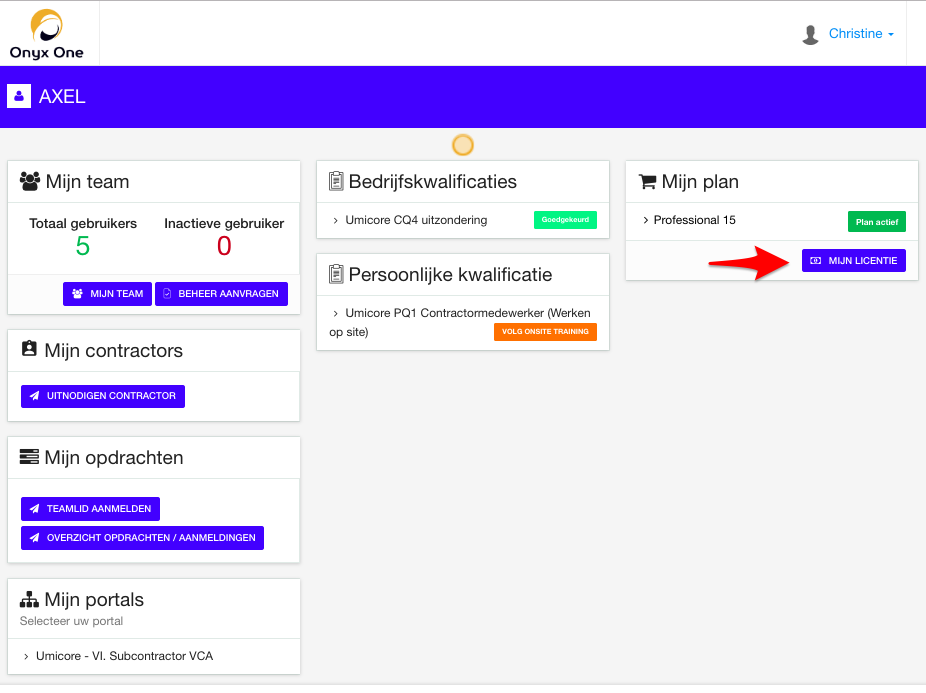 2. Click Update Plan.
3. Choose a smaller plan and click Downgrade.
4. Fill in all your company details and click Proceed. Don't forget to agree with our Terms of Service by checking the box.
5.Your payment will be handled by MultiSafepay. Follow the instructions on your screen. Go to the payment methods section for more information. |
Your payment will be handled by MultiSafepay. They offer a large number of different payment methods.
Most used payment methods:
|
You always receive a pro forma invoice first. After you have completed the payment, you will receive the invoice.
The invoices are sent to the person who purchases the plan and they always remain available in Onyx One.
|