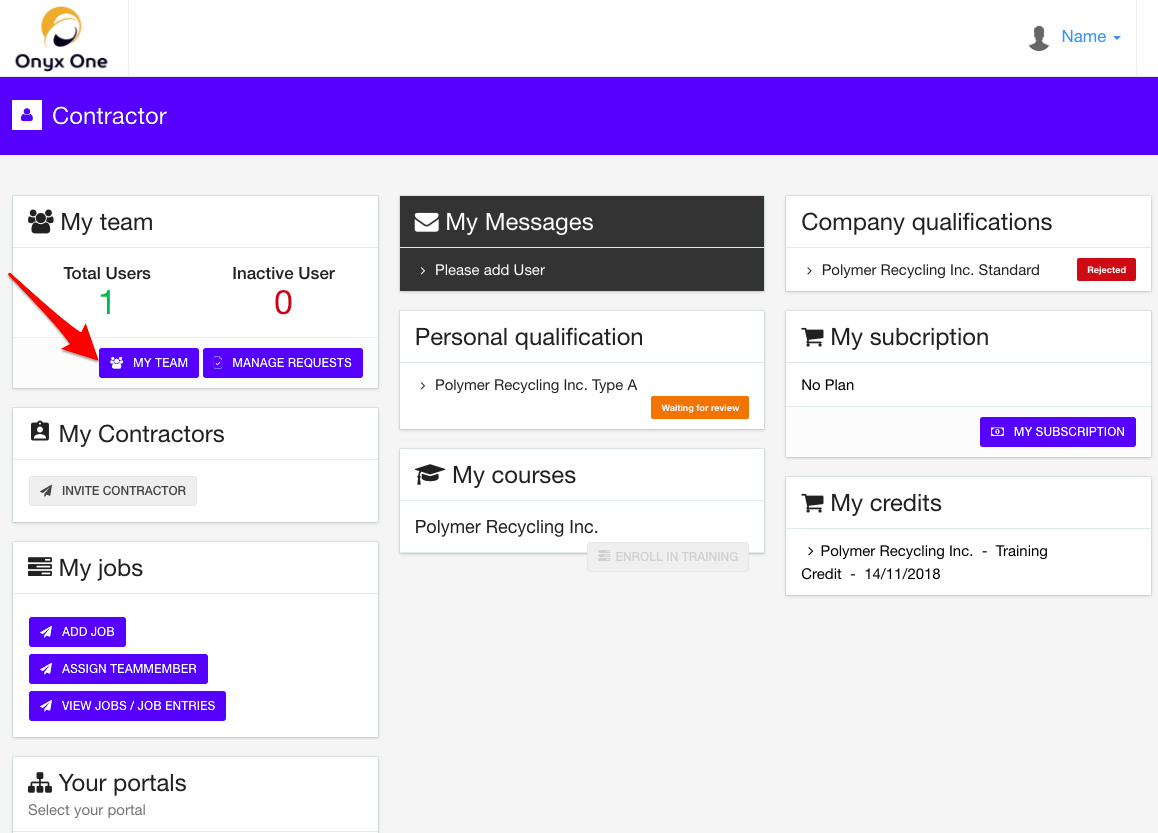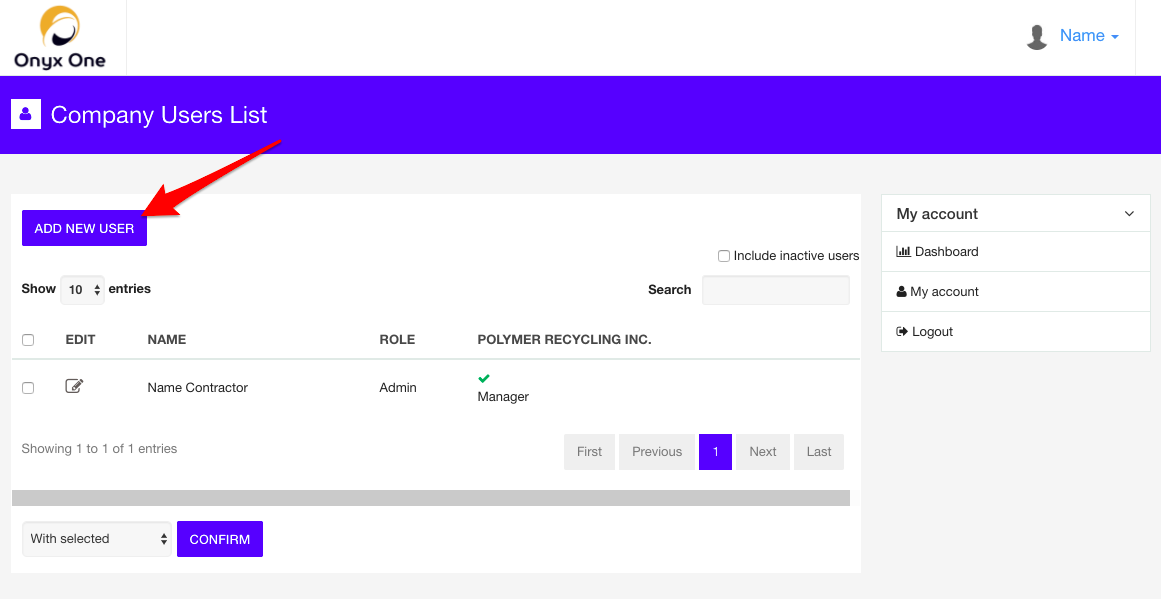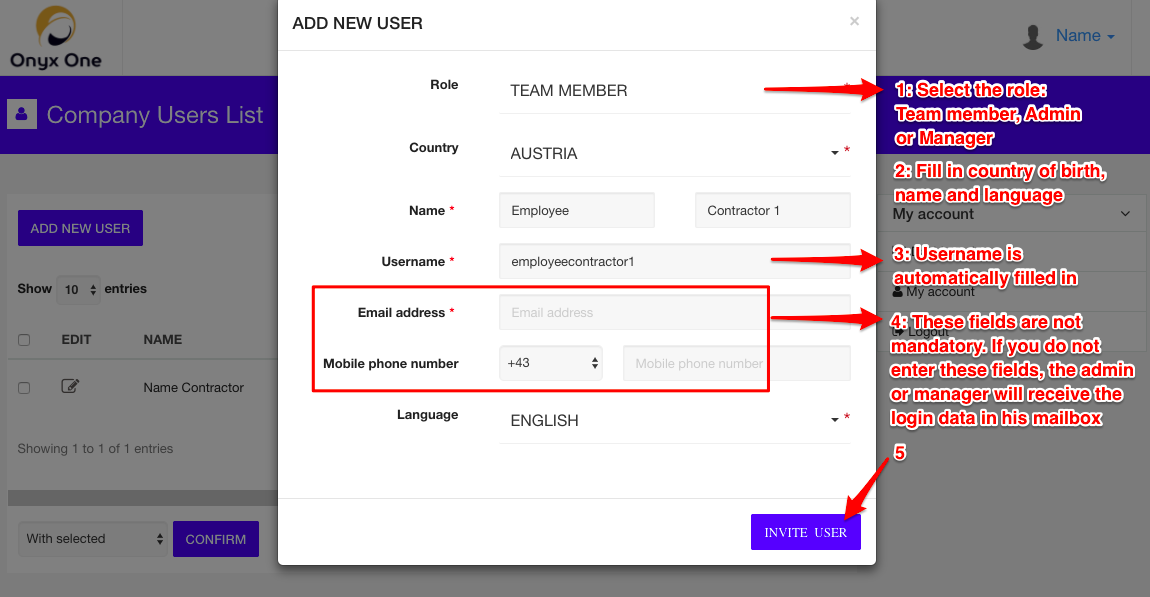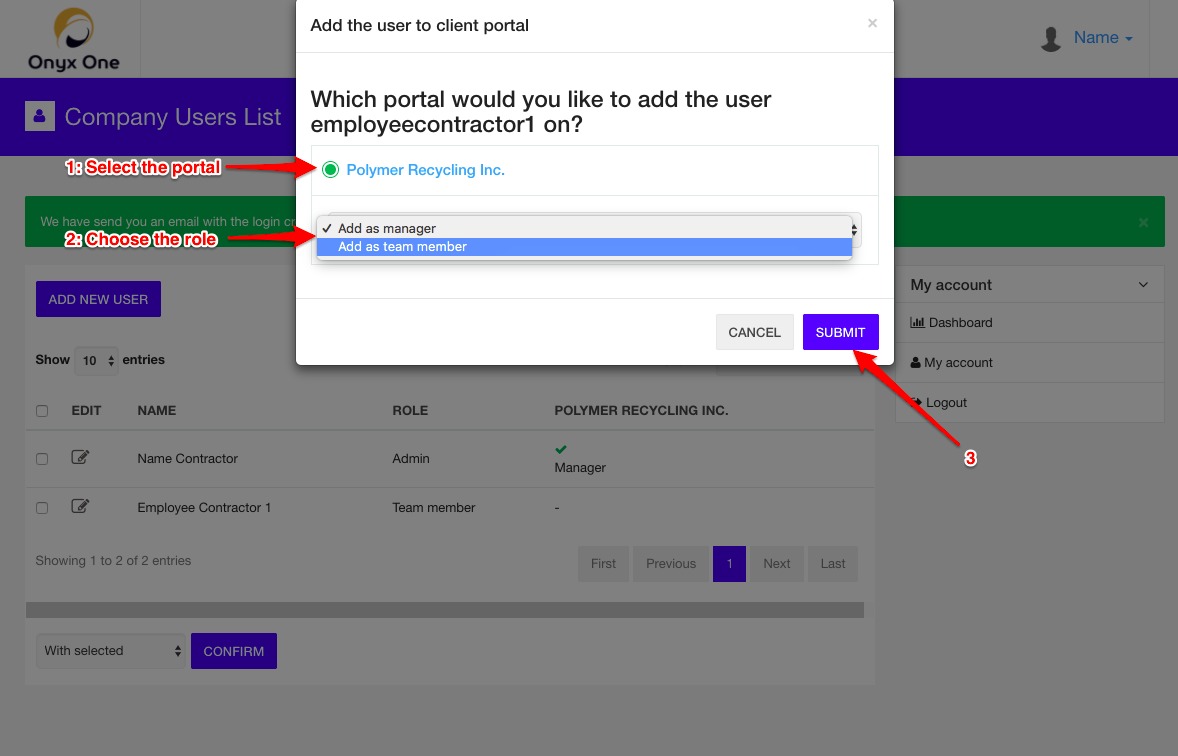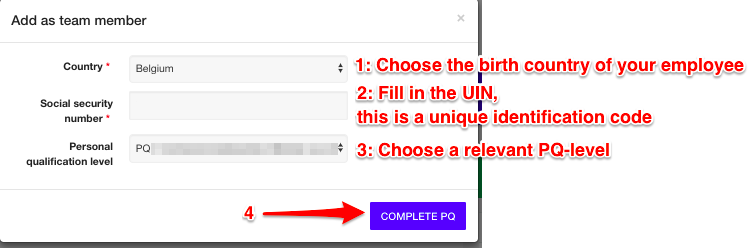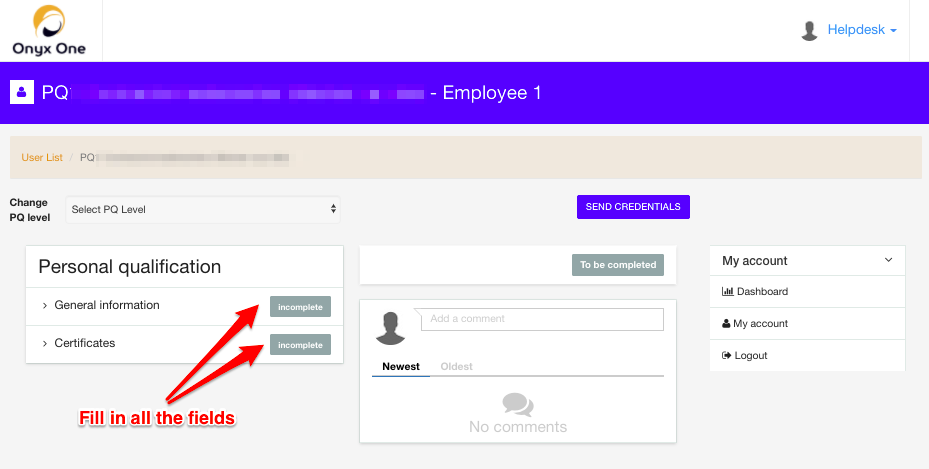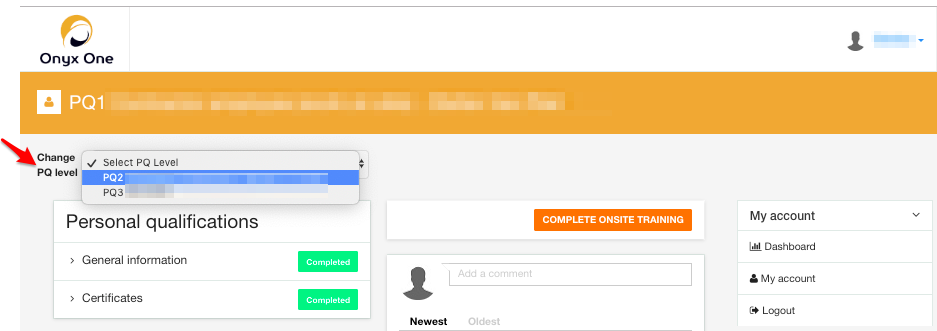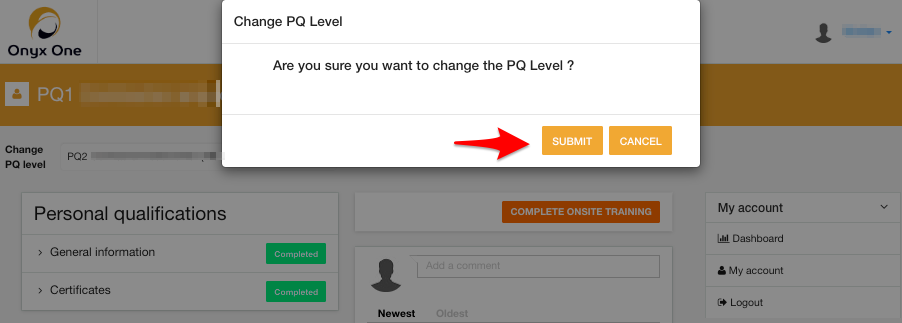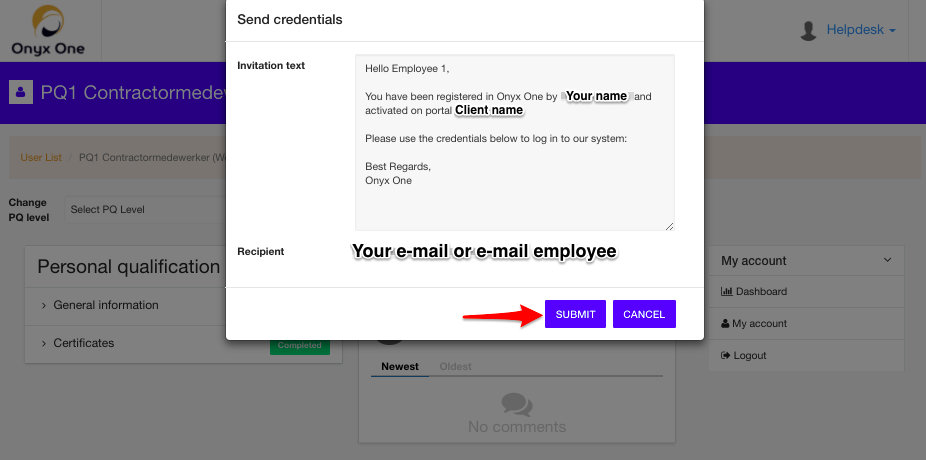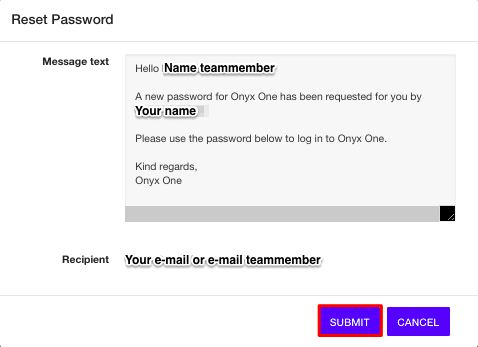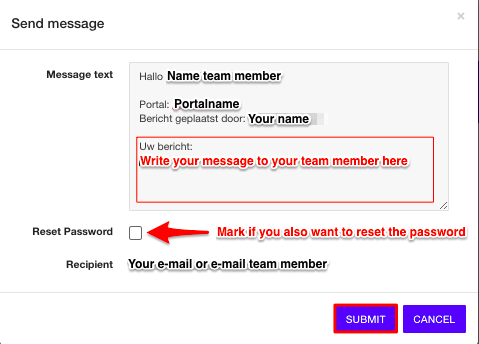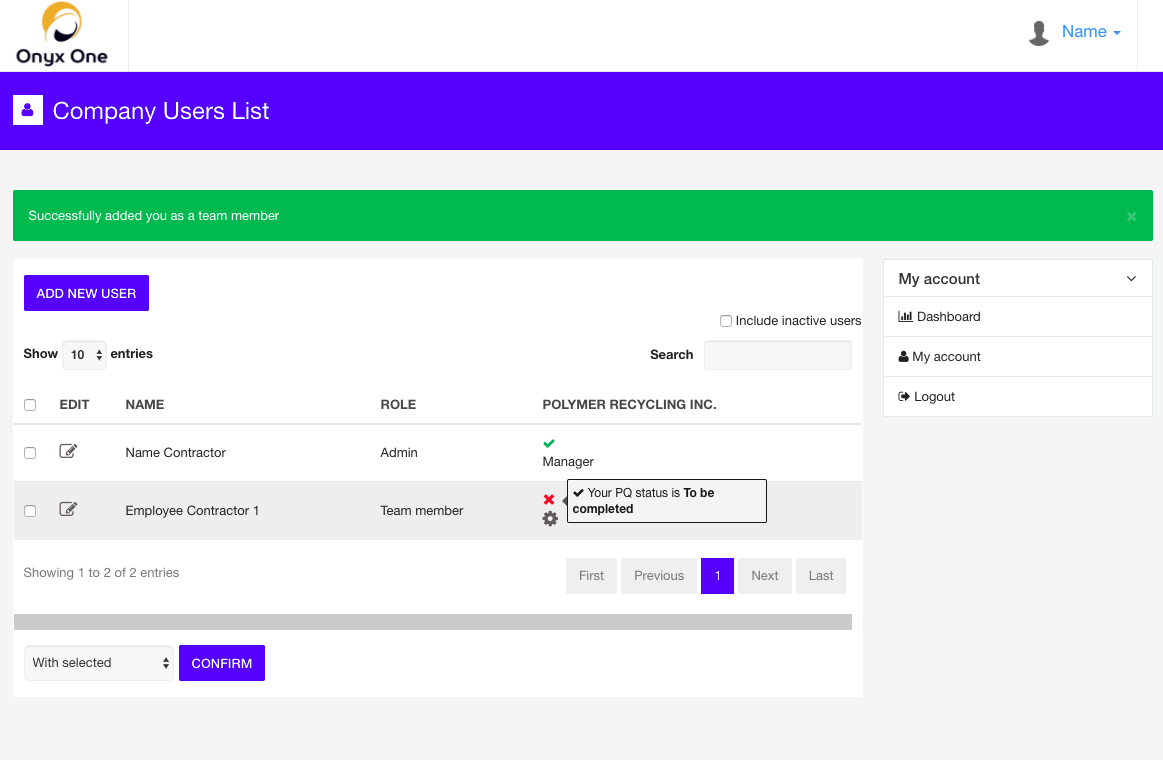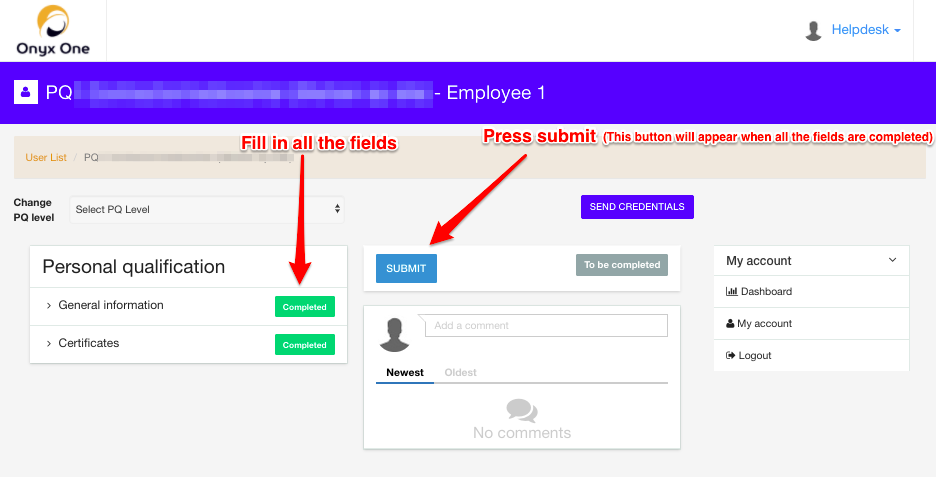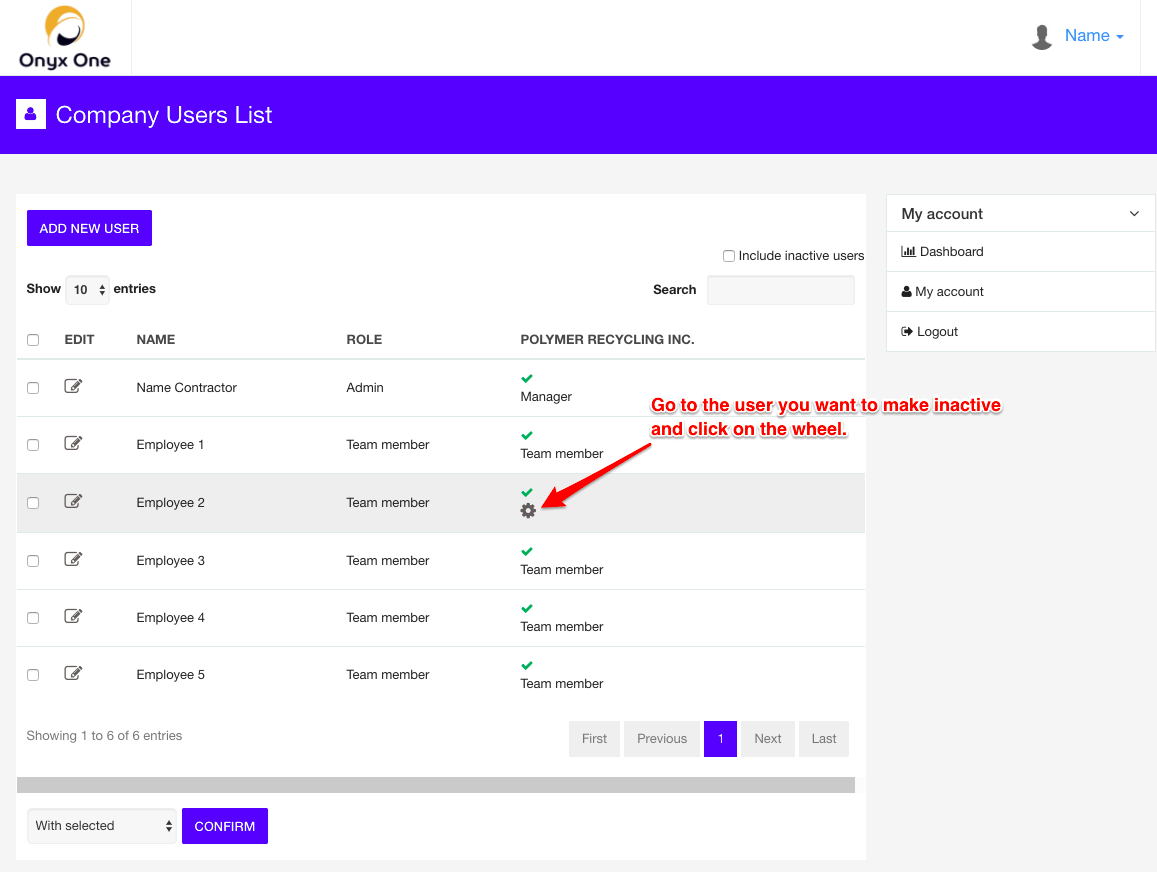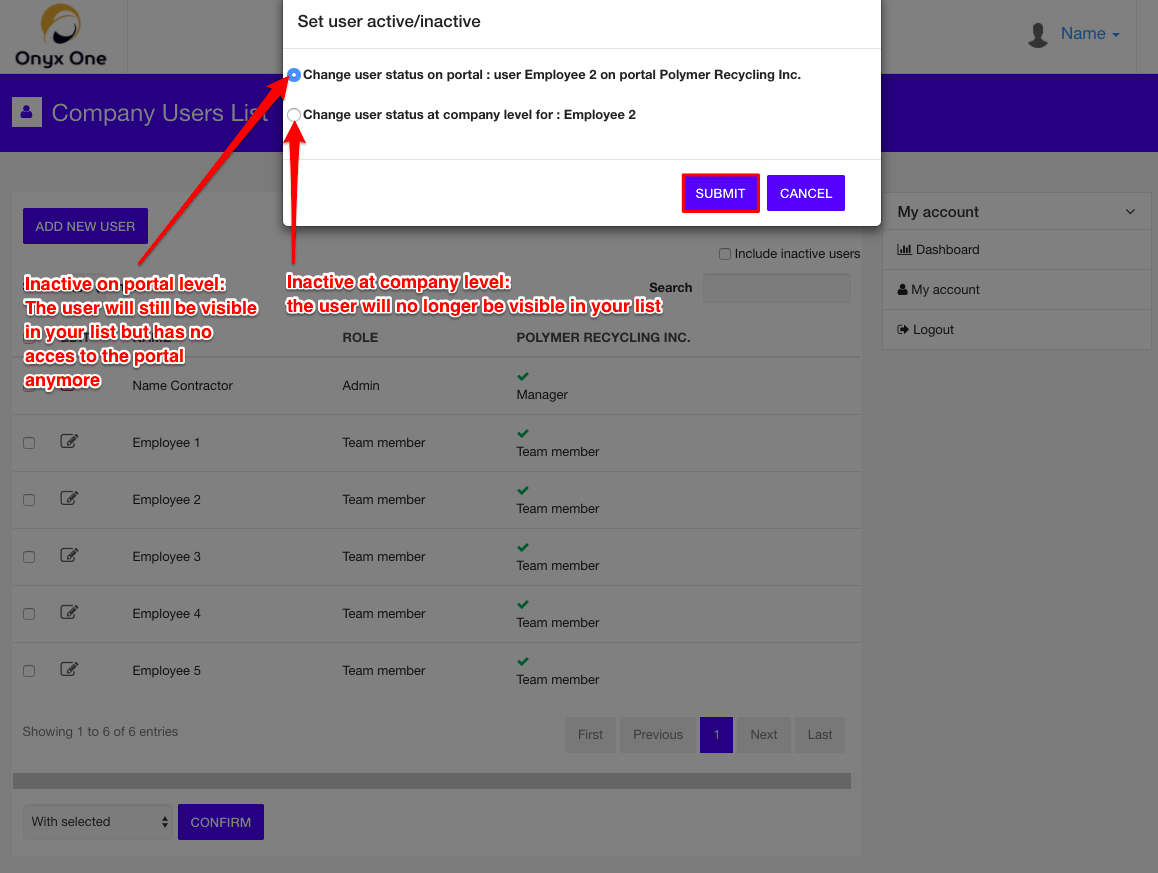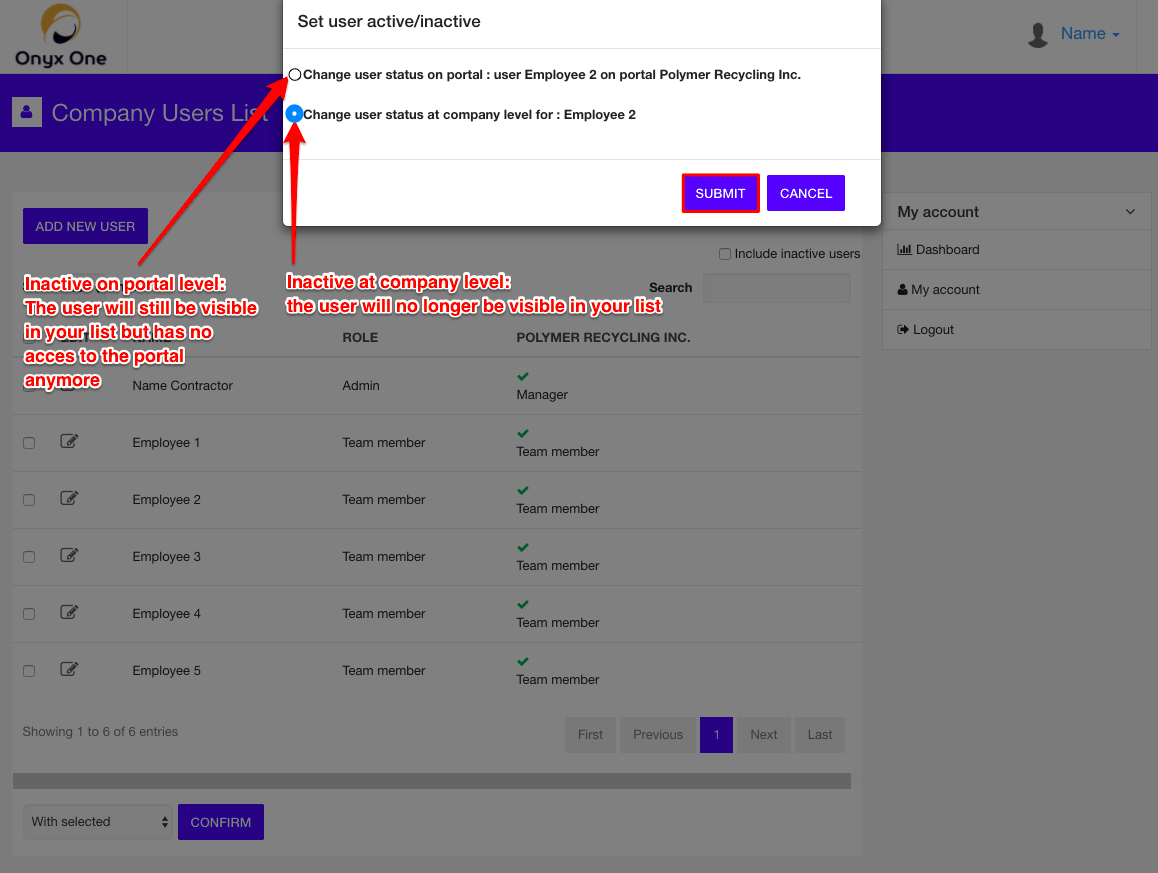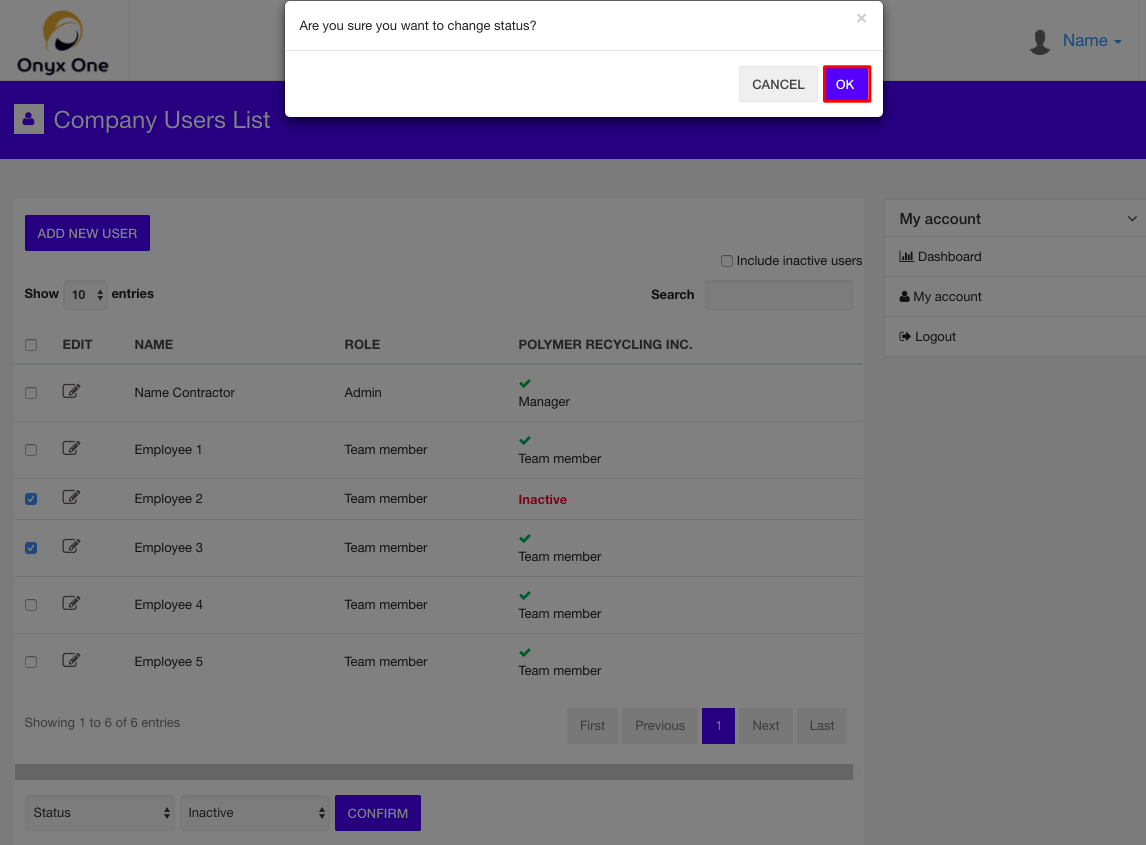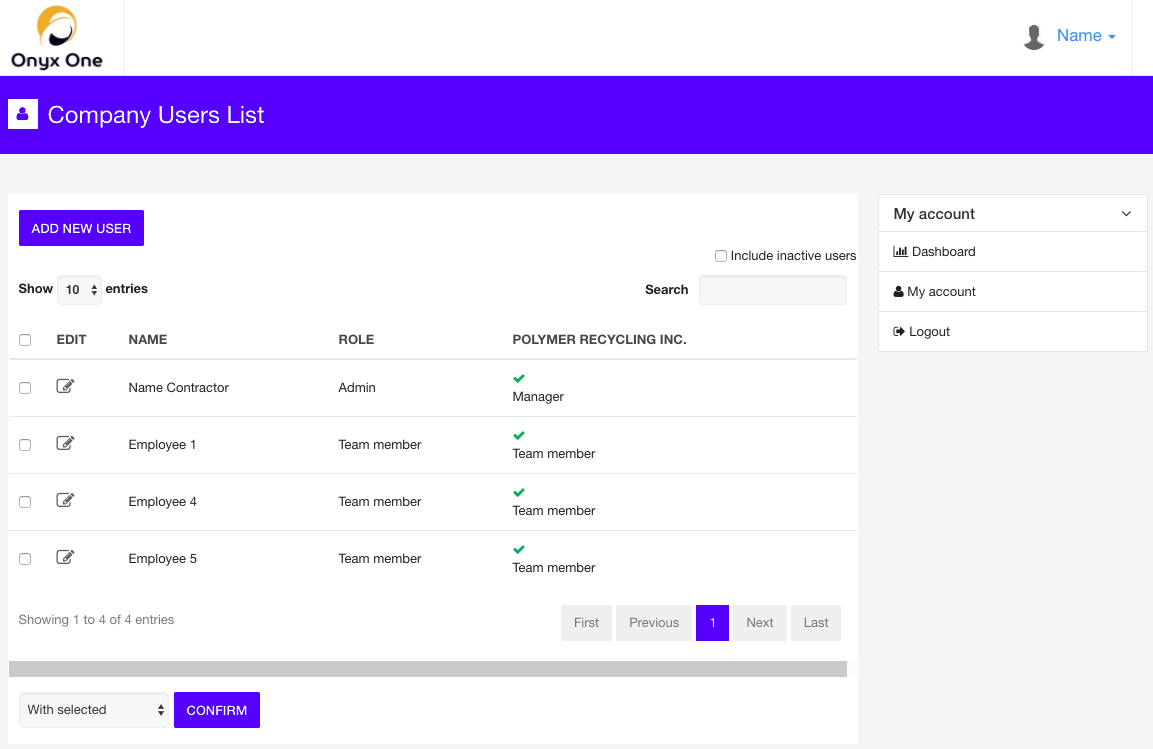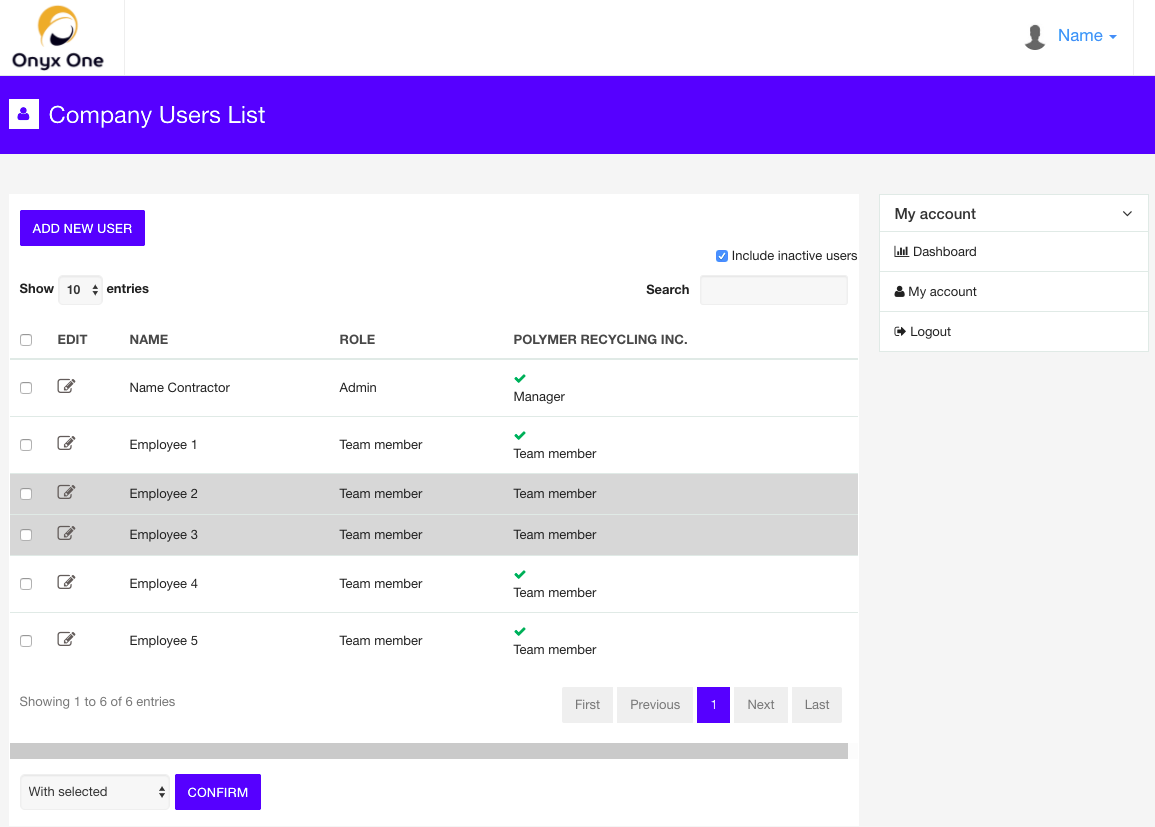Manage your team
Add employees to your team
To add a team member, please proceed as follows:
Link teammember to portal
Immediately after adding your teammember to your team, a pop-up will appear
Complete following information about the team member / manager:
Complete PQ
After completing the PQ, the PQ status will be changed to 'uploaded', as you can see on the PQ page and under 'my team'.
Change the PQ level
Send credentials
First time
Reset password from teammember
Send message to teammember
Add users to the portal at a later time
You can also add the role later by clicking the wheel
Complete PQ at a later time
Inactivate teammembers
You can inactivate a user on 2 levels:
- portal level: this user is no longer active on the clients' portal
- company level: this user is no longer active in your company
Inactive on portal level
Inactive on company level
Option 1 : using the wheel
Option 2 : Using menu below