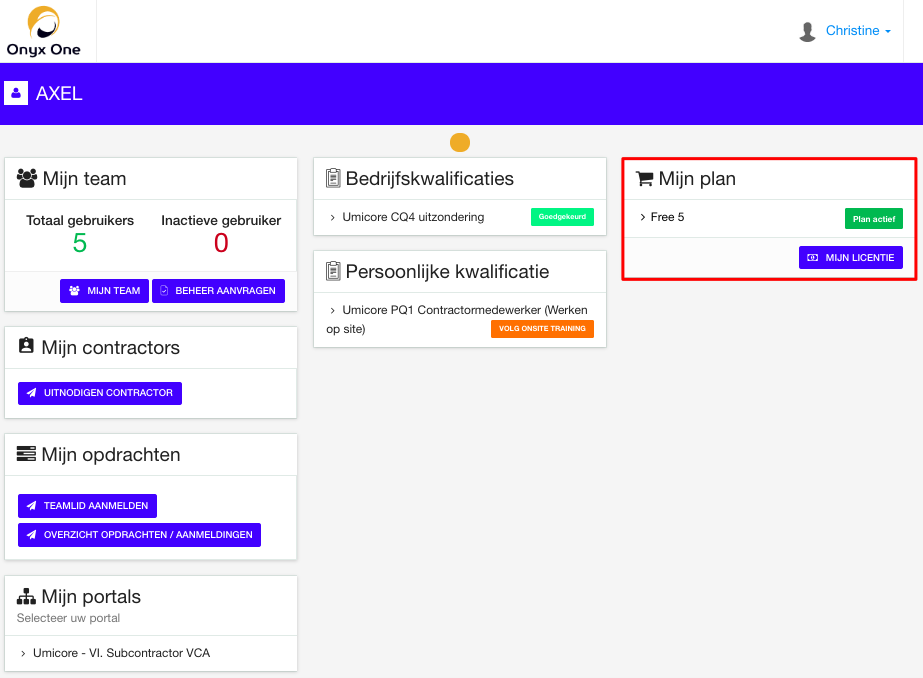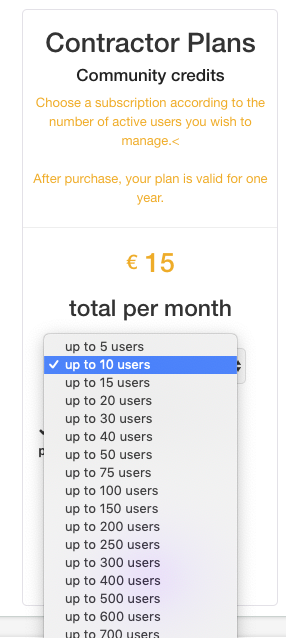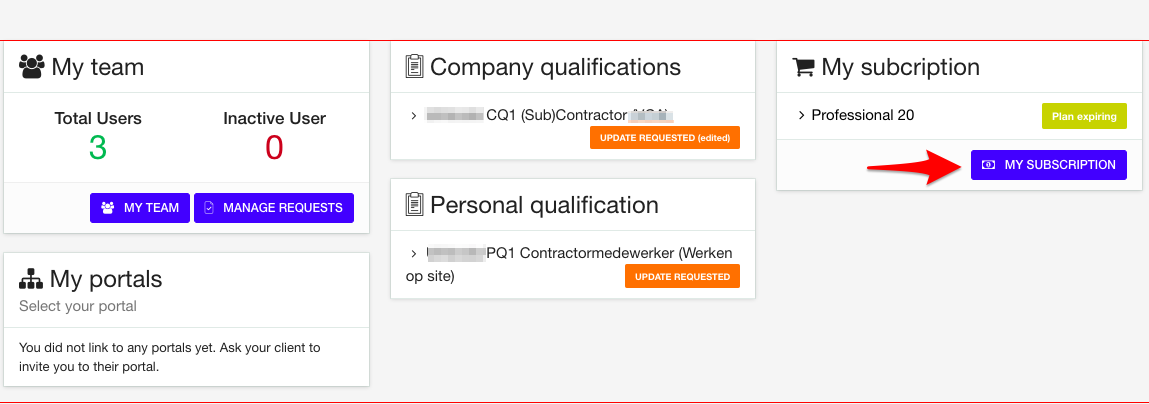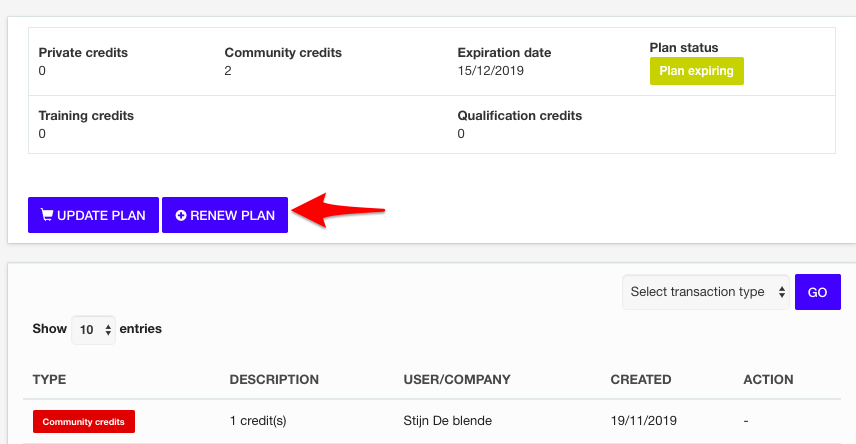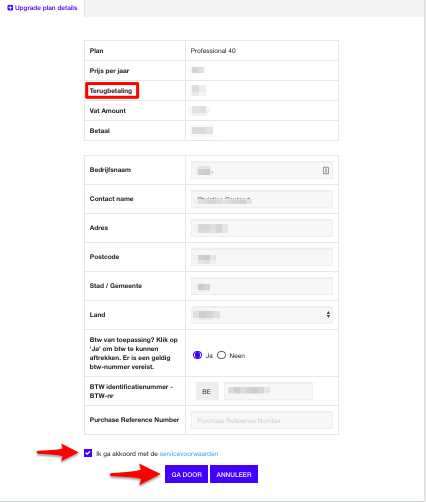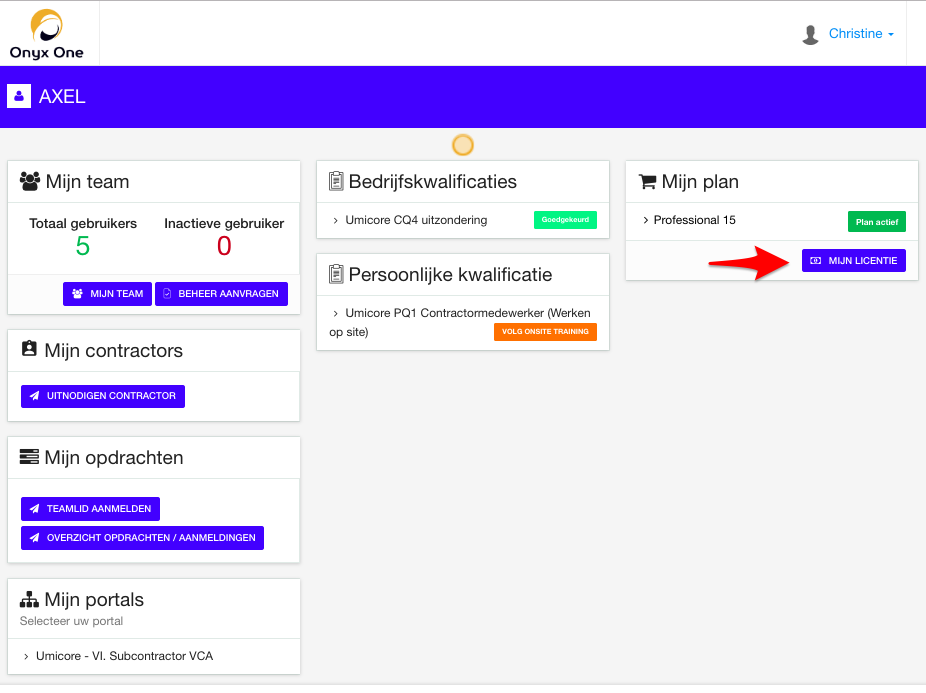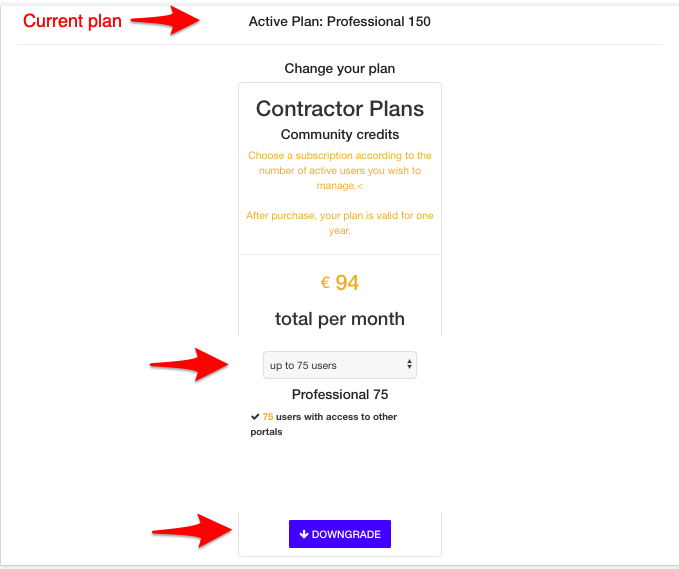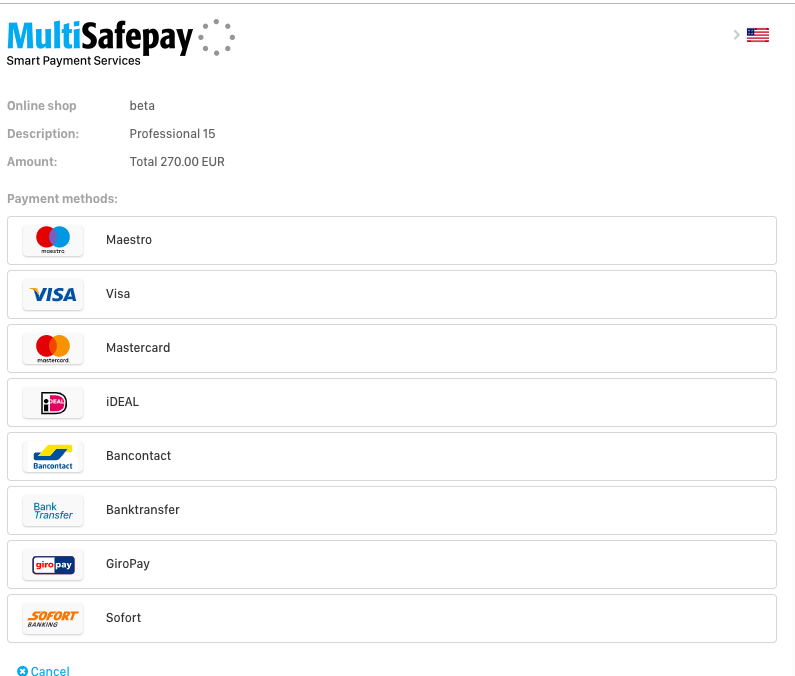What is a license?
Onyx One is a SaaS, Software as a Service, solution.
As a contractor, you will need to buy a plan depending on the number of active users:
Up to 5 active users, Onyx One is completely free of charge.
For 6 to 10 active users, you buy plan Professional 10, giving you 10 credits.
For 10 to 15 active users, you buy plan Professional 15, giving you 15 credits.
And so on.
As soon as you link an active user to 1 or more client's portals, only 1 credit will be used for this user.
A plan is always valid for 1 year.
What's in it for you
your employees can follow online training modules.
you can assign your employees on jobs and easily check if they are compliant to enter the client's site
You have better visibility on uploaded certificates, and you get a notification when the expiration date is approaching.
Your administrational burder is much lesser, since you upload your information only once, and you can share it with multiple clients.
Preparation
Check your team before purchasing / renewing your plan.
Every active user (team member, manager, admin), who is linked to at least 1 client's portal, uses a credit as soon as the plan is active.
Inactivate the team members that
- no longer work for your company.
- no longer work for your linked clients.
Click the link for an instruction: Inactivate teammembers
What do you want to do?
Activate free plan
Click here for more info
- Onyx One supports small businesses up to 5 active users on an annual basis with a Free plan Professional 5.
1.Click My Subscription to proceed.

2.The Free plan - professional 5 is a great way to get to know Onyx One.
As soon you have more than 5 active users, you can always upgrade your subscription.
Click Buy to activate the Free plan - professional 5.

3.Don't forget to agree with our Terms of Service by checking the box.

4.Your Free plan - professional 5 will be active immediately.
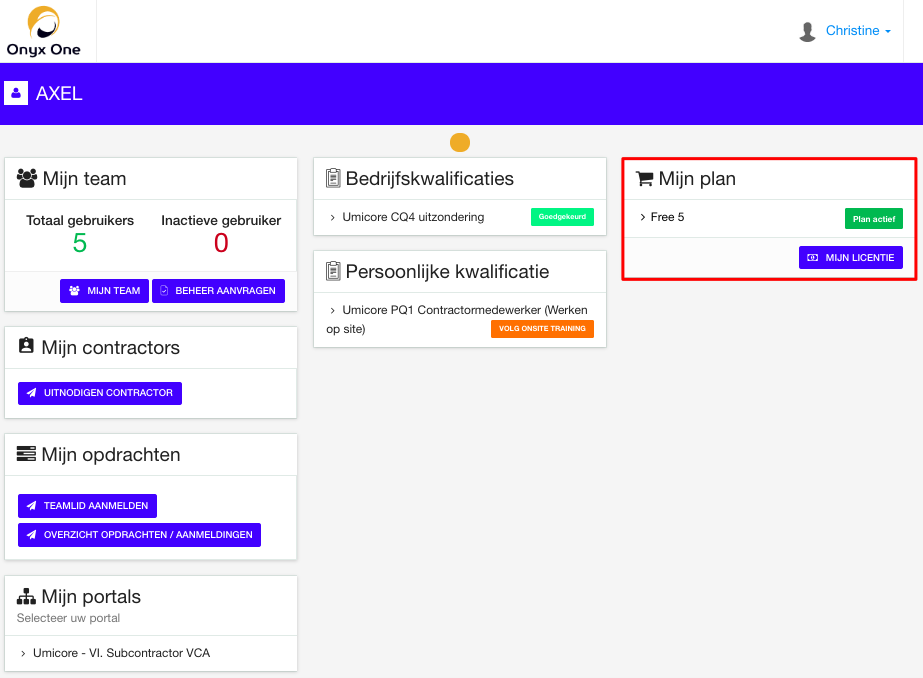
Purchase a plan
Click here for more info
1.Click My Subscription to proceed.

2.Choose a subscription that meets the needs of your company and click Buy.
Examples:
- You have 13 active users who are all linked to 1 client's portal.
- Choose plan Professional 15.
- Your company is linked to 3 client's portals and you have 46 active team members. 30 people are linked to 3 portals, the other 16 are linked to only 1 portal.
- Choose plan Professional 50. Each user uses only 1 credit regardless of the number of portals to which he is linked.
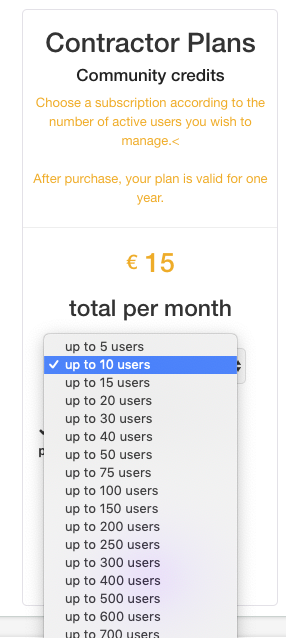
3. Fill in all your company details and click Proceed.
Don't forget to enter your VAT number if you have one.
Don't forget to agree with our Terms of Service by checking the box.

4. Your payment will be handled by MultiSafepay.
Follow the instructions on your screen. Go to the payment methods section for more information.
Renew plan
Click here for more info
Renewing a plan can be done as soon as this plan expires or has expired.
When renewing a plan you purchase the same plan again for the next period.
1.Click My Subscription to proceed.
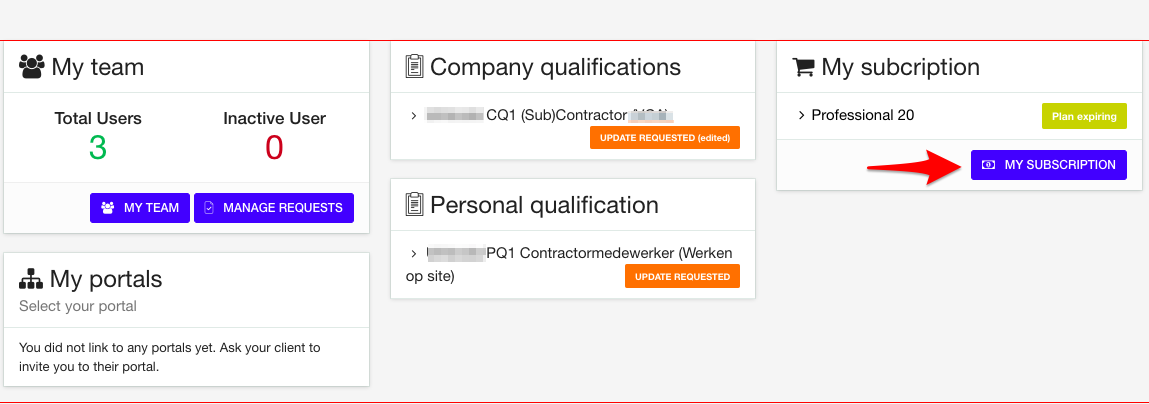
2. Click Renew Plan
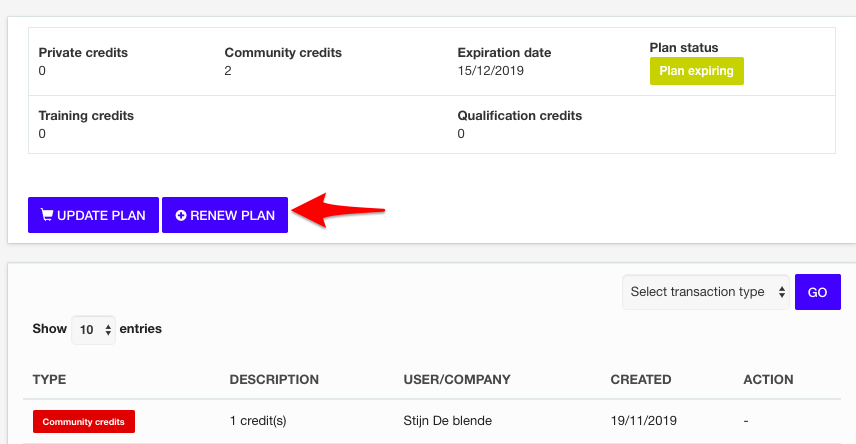
3. Fill in all your company details and click Proceed.
Don't forget to enter your VAT number if you have one.
Don't forget to agree with our Terms of Service by checking the box.

4.Your payment will be handled by MultiSafepay.
Follow the instructions on your screen. Go to the payment methods section for more information.
Upgrade plan
Click here for more info
Choose a subscription that meets the needs of your company.
If you do a plan upgrade, you buy a larger plan for 1 year.
The unused period of your current plan, will be refunded (except for the plan Free 5).
The new plan starts as soon as the payment is completed.
Example:
You need a total of 25 credits. Your current plan is a Professional 15 so you need 10 extra credits. Upgrade to a Professional 30.
1.Click My Subscription to proceed.

2. Click Update Plan.

3. Choose a bigger plan and click Upgrade.

4. Fill in all your company details and click Proceed.
Don't forget to enter your VAT number if you have one.
Don't forget to agree with our Terms of Service by checking the box.
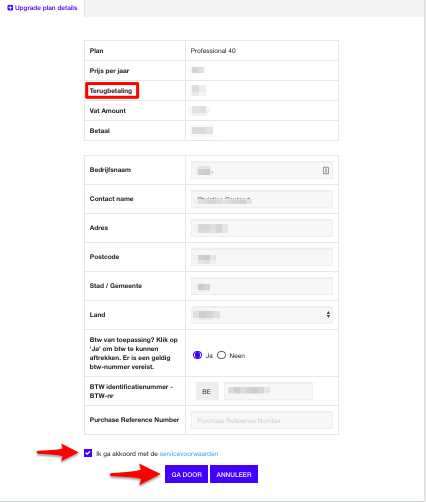
5.Your payment will be handled by MultiSafepay.
Follow the instructions on your screen. Go to the payment methods section for more information.
Downgrade plan
Click here for more info
Choose a subscription that meets the needs of your company.
If you do a plan downgrade, you buy a smaller plan for 1 year.
The new plan starts as soon as the current plan has expired.
 We don't have a refund policy for downgrades. Contact our helpdesk if you want a customized downgrade.
We don't have a refund policy for downgrades. Contact our helpdesk if you want a customized downgrade.
Example:
You need a total of 14 credits. Your current plan is a Professional 30 so you need 10 extra credits. Downgrade to a plan 15.
1.Click My Subscription to proceed.
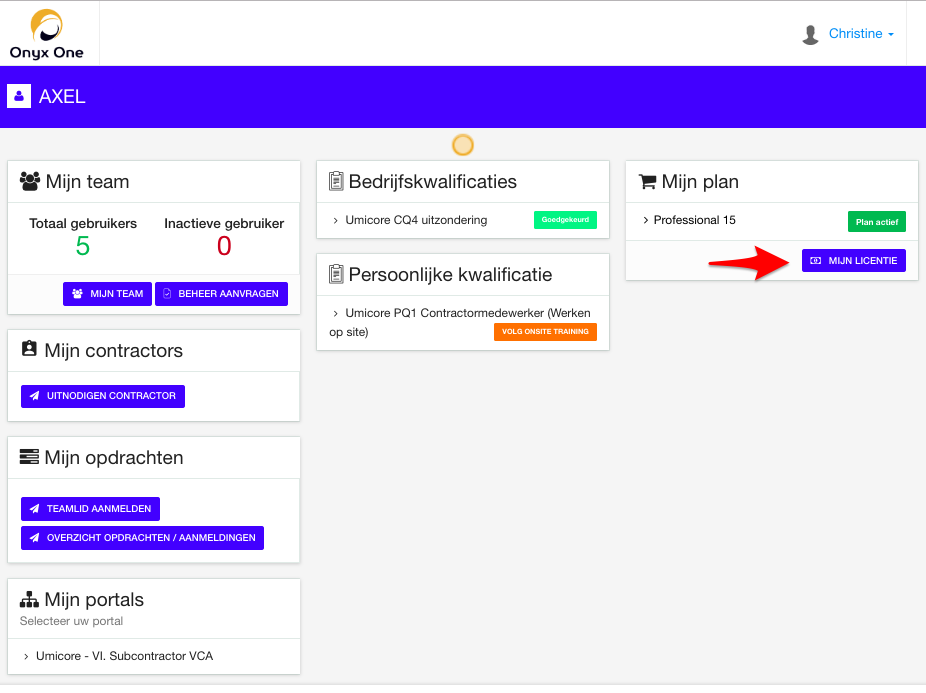
2. Click Update Plan.

3. Choose a smaller plan and click Downgrade.
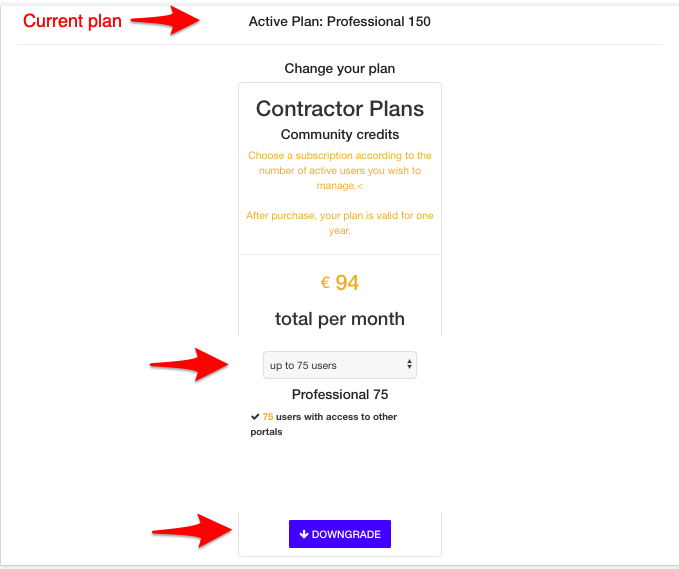
4. Fill in all your company details and click Proceed.
Don't forget to enter your VAT number if you have one.
Don't forget to agree with our Terms of Service by checking the box.

5.Your payment will be handled by MultiSafepay.
Follow the instructions on your screen. Go to the payment methods section for more information.
Payment methods
Your payment will be handled by MultiSafepay. They offer a large number of different payment methods.
Most used payment methods:
- Choose Visa if you want your plan to be available immediately.
- If you choose the Banktransfer option, you will receive an email from MultiSafepay with the payment details.
Your plan will be active once we have received your payment, which can take up to 3 working days. Make sure to mention the payment reference during your payment.
Make sure to mention the payment reference during your payment.
You always receive a pro forma invoice first. After you have completed the payment, you will receive the invoice.
The invoices are sent to the person who purchases the plan and they always remain available in Onyx One.
Find your invoices in Onyx One